A collection of Vim key binds
By Sidney Liebrand on Sept 16, 2017•7 min read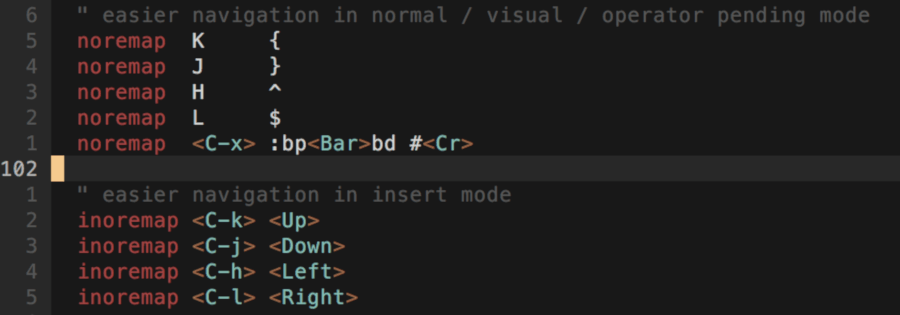
Vim is installed on almost every unix system known to man, therefore knowing how it works will allow you to work pretty much anywhere. Why would you create customized mappings that only work on your machine?
Ease of use
Key binds in Vim are not always the most intuitive to use. Take for instance, moving up or down a paragraph which are bound to { and } respectively. I find these binds quite awkward, but like w, they allow you to move a lot faster than using line wise j or k. For that reason, I rebound them to J and K instead (note their case). Since they apply no useful action in normal mode and they are more easily combined with the shift key than { and } it made sense to me to map them to something easier to reach.
Consistency
Some of the key binds are actually inconsistent. Given that there is D for deleting from cursor to
end of line and C to change from cursor to end of line, but for some reason, Y does not share the
"from cursor to end of line" behavior. We can fix this by overwriting the map and binding Y to y$
instead (visit :h Y in Vim), which will make it copy from cursor to end of line.
End bad habits
Vim will definitely put an end to at least most of your bad habits. Using the arrow keys to move around is generally considered a bad thing in my opinion since you have to move your hand away from the home row of your keyboard. Therefore you can unbind them by setting them do do nothing. The next time you press such key, it will simply... do nothing and your brain will rewire itself based on the negative impulse :)
My key binds
So without further ado, here are my non-plugin key binds.
Pairing braces
inoremap <> <><Left>inoremap () ()<Left>inoremap {} {}<Left>inoremap [] []<Left>inoremap "" ""<Left>inoremap '' ''<Left>inoremap `` ``<Left>
The way I type braces might be weird, but I like it. Basically, whenever I type an opening brace or quote, I close it off and move my cursor between them. This ensures that I always have matching braces and I don't actually have to go back and add them later (especially useful in nesting situations).
What this does is when you type < followed by > for example, vim will replace it with the same characters,
but it will also "insert" <Left> or rather, insert an arrow keypress left which leaves you in this position:
<|> where the bar represents the cursor. You can now type away without having to worry about that closing brace!
Navigational keys
nmap <Up> <Nop>nmap <Down> <Nop>nmap <Left> <Nop>nmap <Right> <Nop> map $ <Nop>map ^ <Nop>map { <Nop>map } <Nop> noremap K {noremap J }noremap H ^noremap L $noremap <C-x> :bp<Bar>bd #<Cr>
I've already discussed the keys J and K which are used for moving up and down by paragraph. Likewise H maps to ^ which takes you to the first non-whitespace character of the current line and L maps to $ which takes you to the end of the current line. I like to think of these mappings as stronger versions of the regular h, j, k, l motions in Vim.
The last mapping to discuss here is ctrl+x. What this does is open the previous buffer in the current
pane and close the buffer visible before that. This means that if I open filea.txt and then open
fileb.txt in the same pane, pressing ctrl+x will show me filea.txt and close the buffer containing fileb.txt.
I like this because I work with split panes a lot and I don't always want my split to disappear when
I'm done working with a file. Now it will show me the file I had open before that.
Insert mode navigational keys
imap <Up> <Nop>imap <Down> <Nop>imap <Left> <Nop>imap <Right> <Nop> inoremap <C-k> <Up>inoremap <C-j> <Down>inoremap <C-h> <Left>inoremap <C-l> <Right>
These ones are very new to me and I have only added them recently. I'm still thinking that when I did this about a month ago, I was completely and utterly disoriented without the arrow keys in insert mode. I simply didn't understand how to move out of some situations in insert mode and I hadn't discovered ctrl+o yet either. I ended up using the hjkl combo I knew for moving around and prefixing it with control, so in insert mode, ctrl+l moves me one character to the right, as l would do in normal mode.
Insert mode is not really the mode you want to be in most of the time, unless you are actually writing code that is.
But it is annoying to have to switch out of insert mode just to use a normal mode command to move to the right place.
I found that using ctrl+o followed by a command used too many keypresses for the same operation and thus I
ended up with the <C-[direction]> keys for movement in insert mode.
tab and shift+tab to indent and de-indent
nmap >> <Nop>nmap << <Nop>vmap >> <Nop>vmap << <Nop> nnoremap <Tab> >>nnoremap <S-Tab> <<vnoremap <Tab> >><Esc>gvvnoremap <S-Tab> <<<Esc>gv
Yet another pair of inconvenient binds are used for indenting and de-indenting code, >> and << respectively. Like with the default paragraph binds I think these can be better by just using the bindings I already know and use: tab and shift+tab. These binds are to be used in normal or visual mode as we have a special purpose for shift+tab in insert mode.
Avoiding the esc key
inoremap <S-Tab> <Esc>onoremap <S-Tab> <Esc>
While there is no such real thing like completely avoiding the escape key, I can manage pretty well without it with these simple binds. The first one will take you out of insert mode when you hit shift+tab. Since it does nothing useful, it might as well save one of my fingers some serious wear. The second map is used in operator pending mode, which is when you type d3, the next thing that follows is the operator to finish the command. This means that if I press d3shift+tab I will no longer be in operator pending mode, handy for when you accidentally typed 4 instead of 3 (while you don't see this, you just feel it).
Run macro's with Q
nnoremap Q @q
This one is a bit different, I'm not unbinding @q here as I simply don't have to. The clumsiness of this bind leads me to never accidentally press it anyway. To explain, for recording a macro use qq, to stop recording use q and to play it, simply use Q — much better than pressing @q. Note that this might not be handy if you use a lot of macros and registers. I mostly remember and use one macro at a time for the moment so this bind fits my needs.
Consistent Y
nnoremap Y y$
So unlike our friends C and D which change and delete from cursor to end of line respectively, Y
seems to have some issues, it basically does a yy which we already have... yy for. So to make it consistent with its bro's,
I remapped it to y$. Additional explanation can be found in the help section: :h Y.
Wrapping up
I hope you found some useful binds in between, or a useful context with which you can create such mappings yourself. These are my vanilla key binds so they should work in your .vimrc too, no plugins required. Vim is a blast to work in and it is by far the most flexible text editor I've used. It allows me to spend my days in a terminal with joy and helps me work faster than I could with any conventional text editor. Custom key binds were not my first goal but as I started to get more comfortable I found some things to be awkward. It is the process of finding and removing these awkward binds and turning them into something useful that will transform you into a text editing machine.
Happy Vimming :)
👋